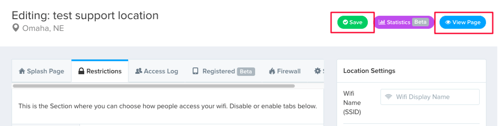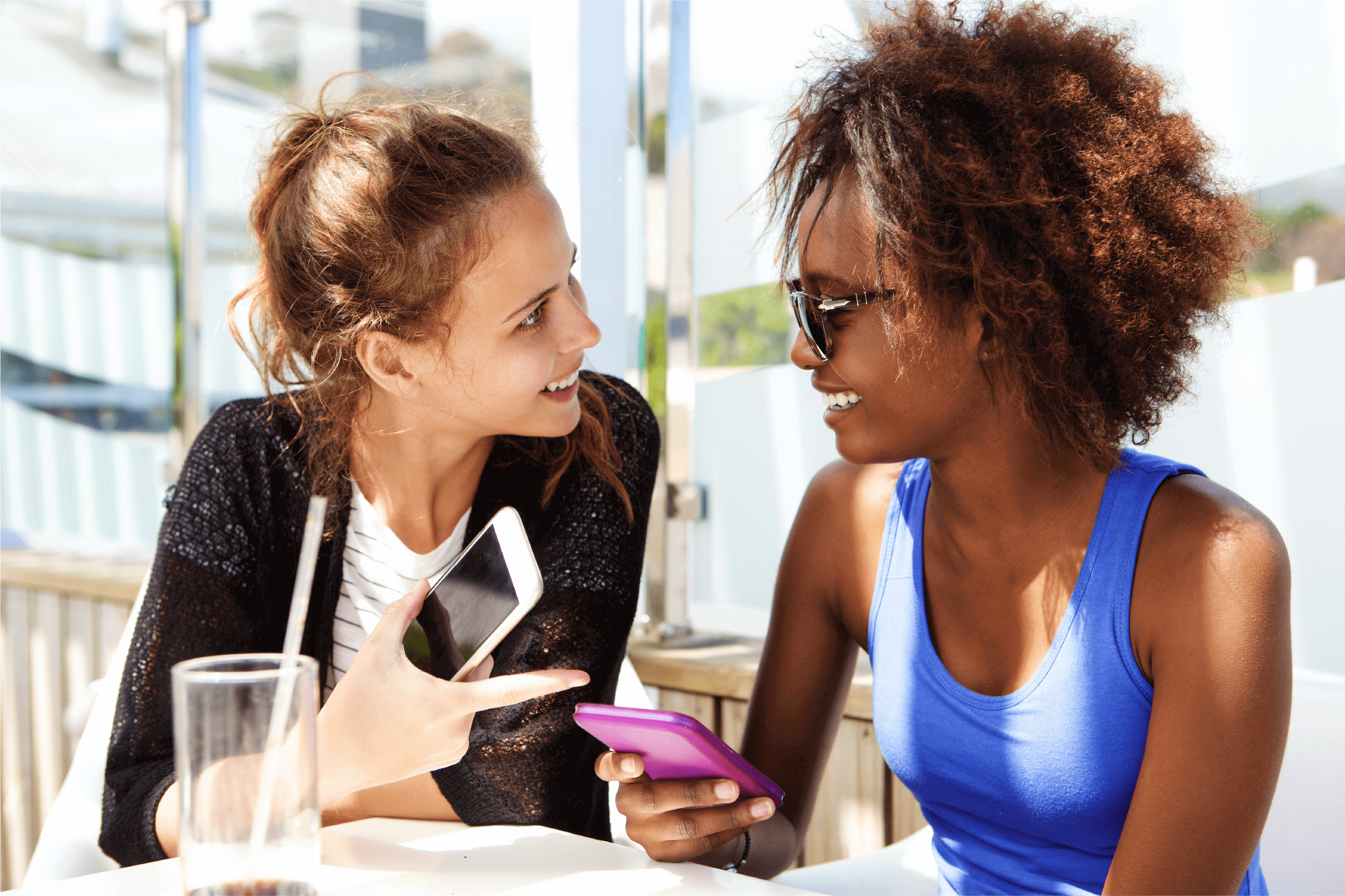
HOW TO Connect BLOOM INTELLIGENCE To Your Meraki Dashboard

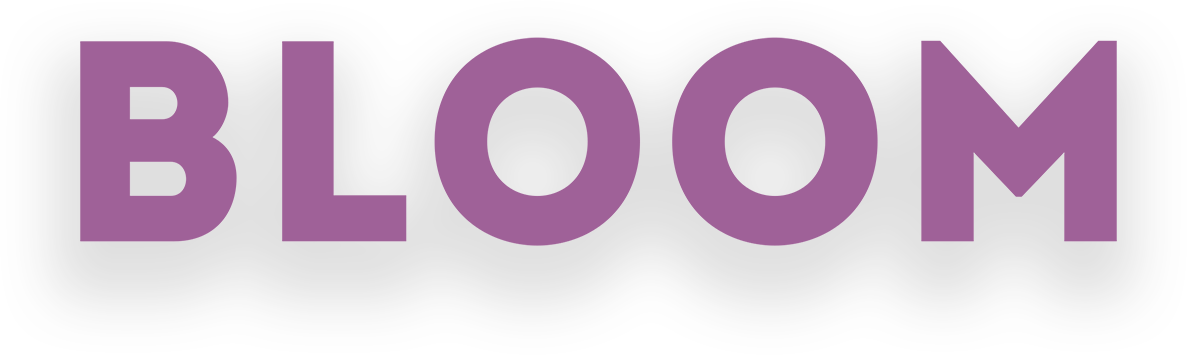
How To Connect Bloom Intelligence To
Your Meraki Dashboard
1. Log into your Meraki Dashboard (dashboard.meraki.com)
2. If you manage only one organization in your Meraki dashboard, Meraki will load your organization. If you manage more than one organization, the next page will show the available organizations and you will have to select the desired organization.
3. On the Organization screen, use the menu to select Organization > Administrators (outlined in blue in the image below).
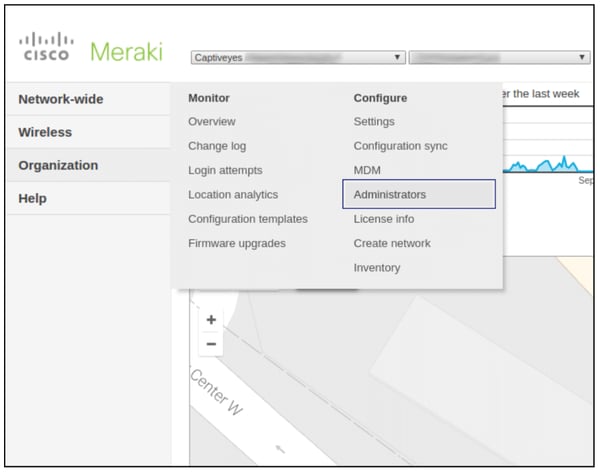
4. On the Administrators screen click on the Add Admin ( ) button on the upper right-hand side of the screen. A dialog box will appear. Complete the following fields:
) button on the upper right-hand side of the screen. A dialog box will appear. Complete the following fields:
a) Name: Shaun McNicholas
b) Email: smcnicholas@bloomintelligence.com
c) Organization access: in the dropdown select Full
5. Click the Create Admin (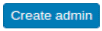 ) button.
) button.
6. Confirm that the user is in the table (highlighted in yellow).
7.